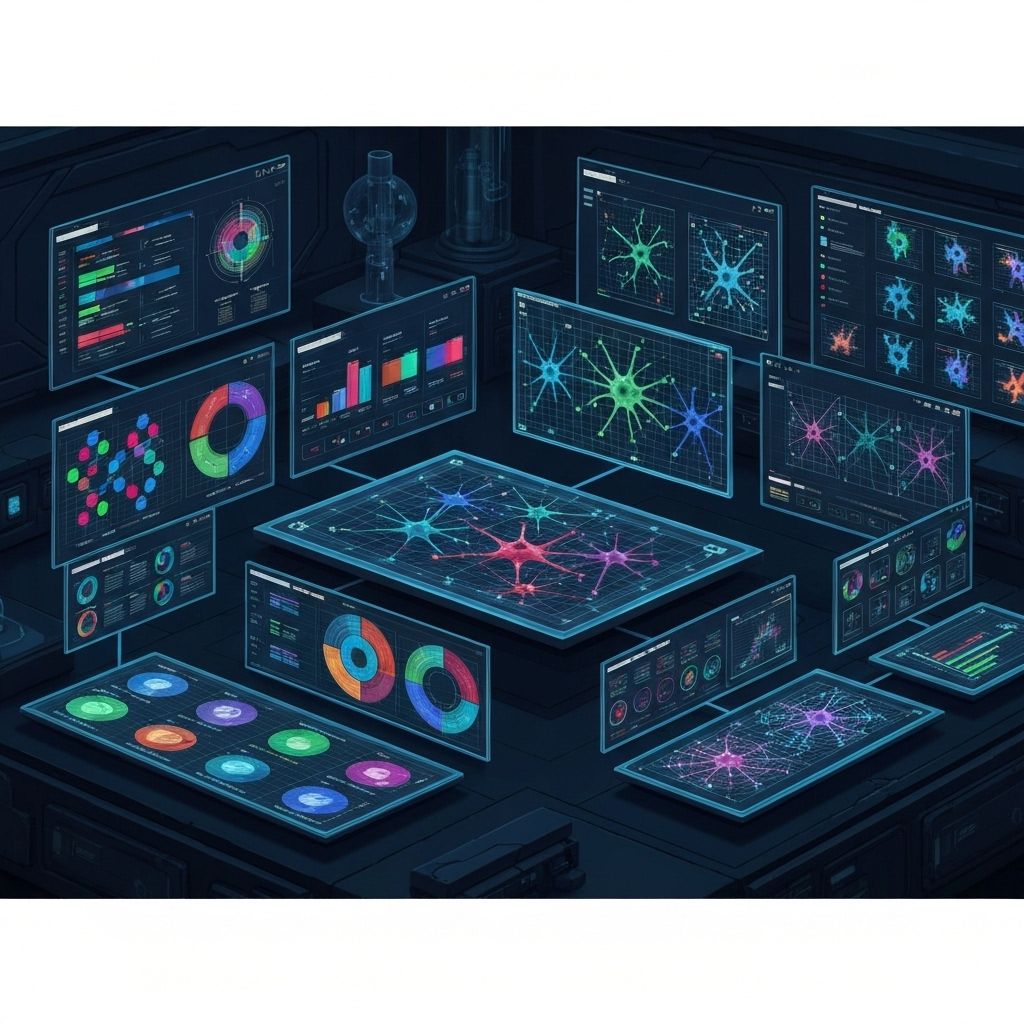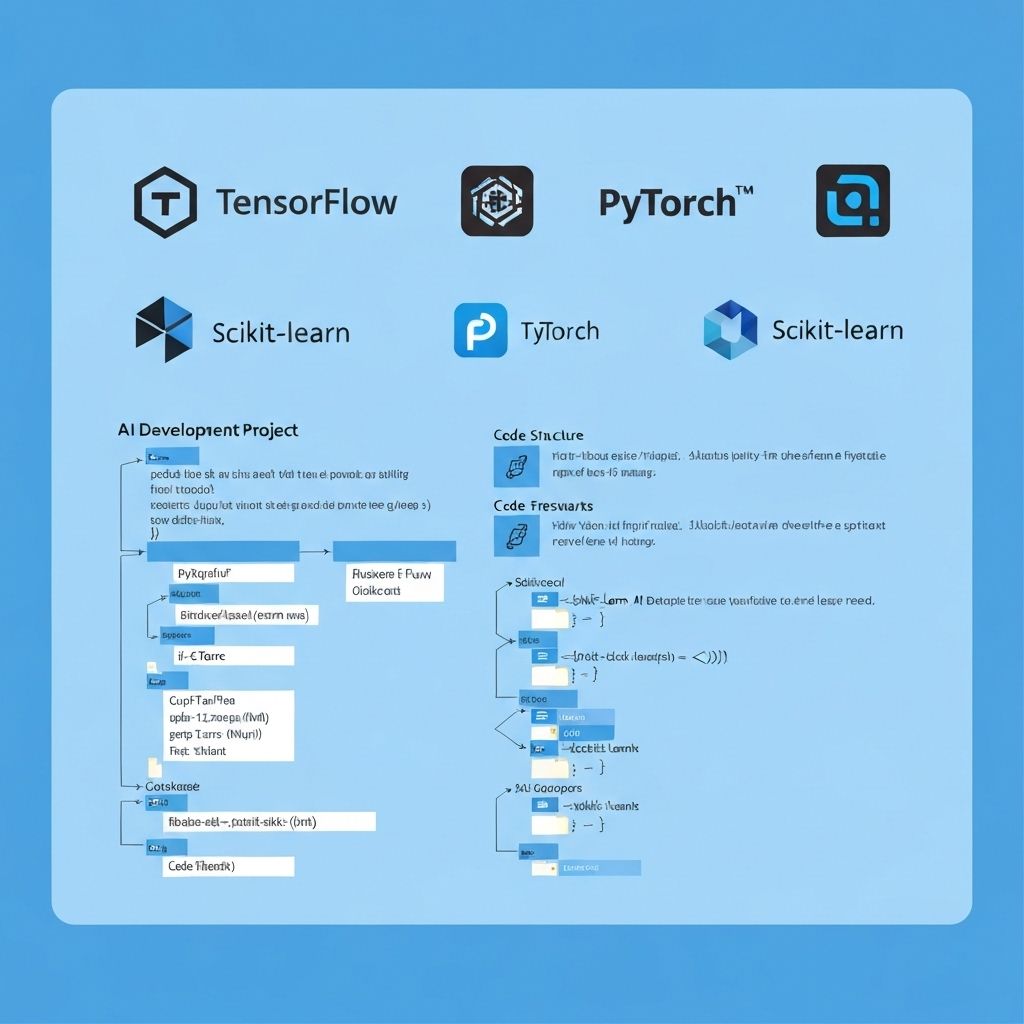TutorialJan 10, 2025
Building Your First AI-Powered Website: A Complete Tutorial
Chijioke
Author
12 min read
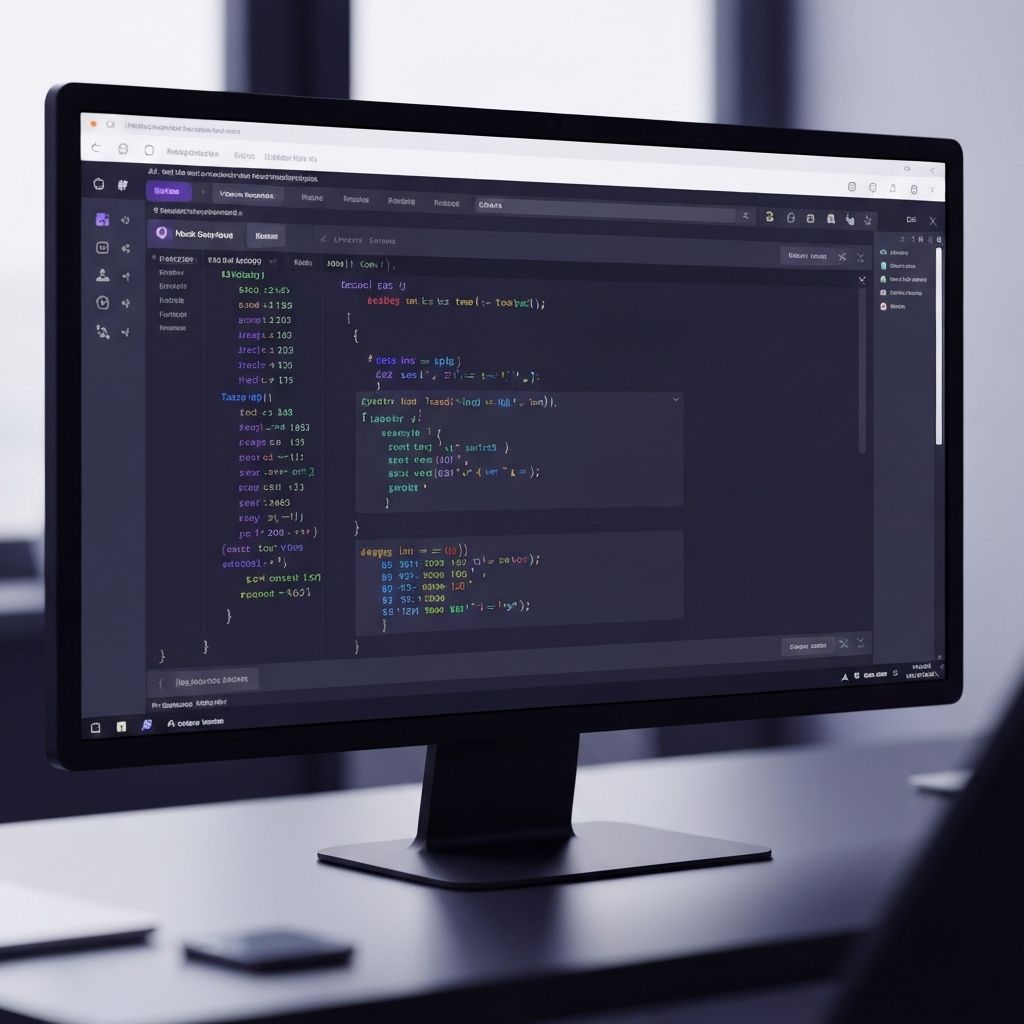
Building Your First AI-Powered Website: A Complete Tutorial
Prerequisites
Before we start, make sure you have:
- Node.js 18+ installed
- Basic knowledge of React and Next.js
- An OpenAI API key
- A code editor (VS Code recommended)
Step 1: Project Setup
# Create a new Next.js project
npx create-next-app@latest my-ai-website
cd my-ai-website
# Install AI SDK
npm install ai @ai-sdk/openai
Step 2: Environment Configuration
Create a .env.local file:
OPENAI_API_KEY=your_key_here
Step 3: Create an AI Chat Component
// components/ai-chat.tsx
'use client'
import { useChat } from 'ai/react'
export function AIChat() {
const { messages, input, handleInputChange, handleSubmit } = useChat({
api: '/api/chat',
})
return (
<div className="chat-container">
<div className="messages">
{messages.map(m => (
<div key={m.id} className={m.role}>
{m.content}
</div>
))}
</div>
<form onSubmit={handleSubmit}>
<input
value={input}
onChange={handleInputChange}
placeholder="Ask anything..."
/>
<button type="submit">Send</button>
</form>
</div>
)
}
Step 4: Create API Route
// app/api/chat/route.ts
import { openai } from '@ai-sdk/openai'
import { streamText } from 'ai'
export async function POST(req: Request) {
const { messages } = await req.json()
const result = streamText({
model: openai('gpt-4'),
messages,
})
return result.toDataStreamResponse()
}
Step 5: Add to Your Page
// app/page.tsx
import { AIChat } from '@/components/ai-chat'
export default function Home() {
return (
<main>
<h1>My AI-Powered Website</h1>
<AIChat />
</main>
)
}
Step 6: Styling
Add Tailwind CSS classes for a polished look:
<div className="max-w-2xl mx-auto p-4">
<div className="bg-white rounded-lg shadow-lg p-6">
<AIChat />
</div>
</div>
Step 7: Deploy to Vercel
# Install Vercel CLI
npm i -g vercel
# Deploy
vercel
# Add environment variable
vercel env add OPENAI_API_KEY
Advanced Features
1. Add Memory
Store conversation history in Supabase
2. Add RAG (Retrieval Augmented Generation)
Connect to your knowledge base
3. Add Streaming
Show responses in real-time
Best Practices
- Rate Limiting: Prevent abuse with request limits
- Error Handling: Always have fallbacks
- Cost Monitoring: Track API usage
- User Feedback: Add thumbs up/down for responses
Conclusion
You now have a fully functional AI-powered website! This is just the beginning—explore more features in our AI Lab.
Keywords
AI website tutorialAI web developmentbuild AI website
Want to Build Something Similar?
Let's discuss how we can help transform your ideas into reality with AI-powered solutions.